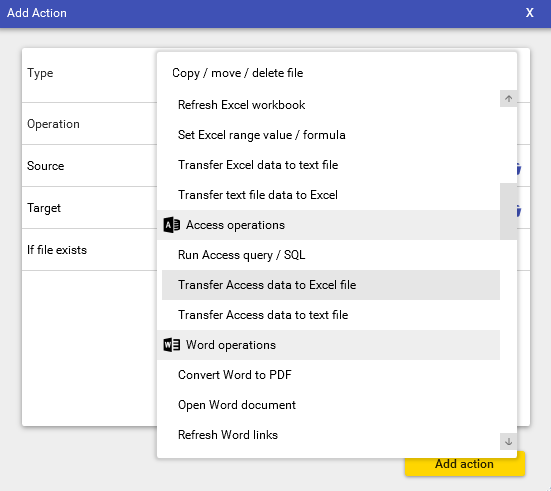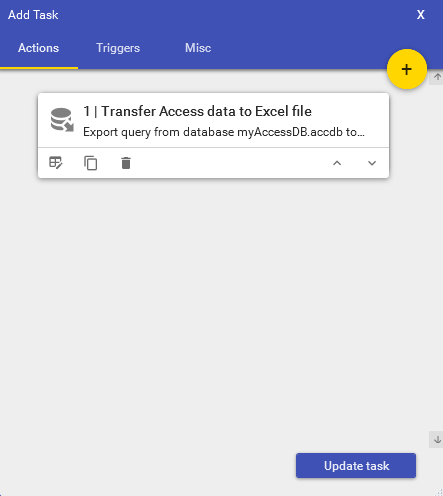How to automate exporting Access queries to Excel
As a simple example we'll export a query from an Access database to an existing Excel file.
And that's it!
For more advanced tasks and automatic (time or event based) scheduling please see other sections of the how-to guide.