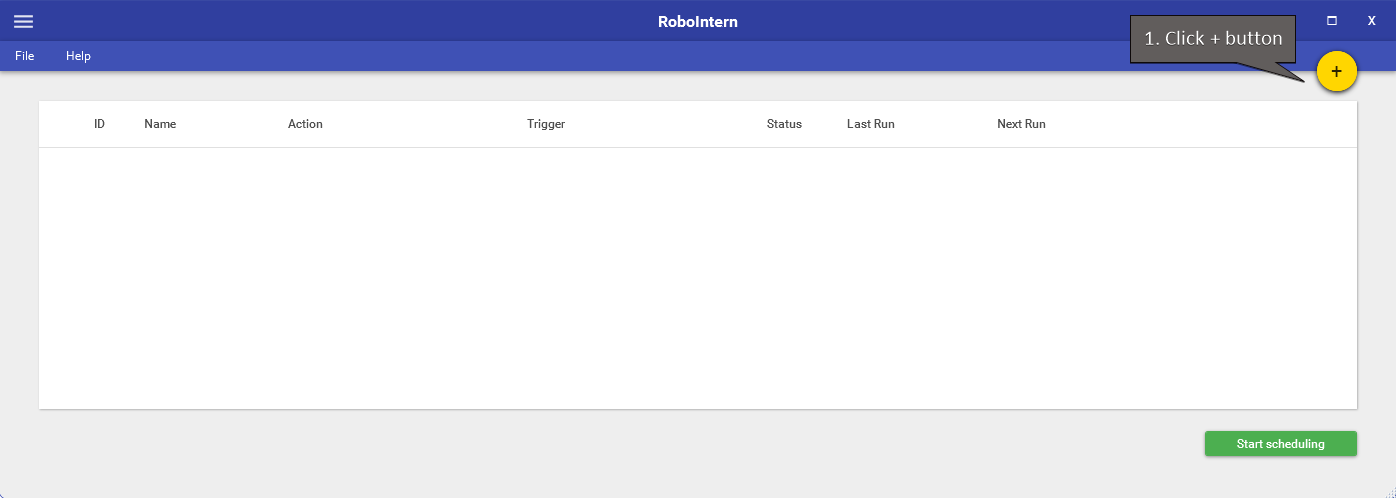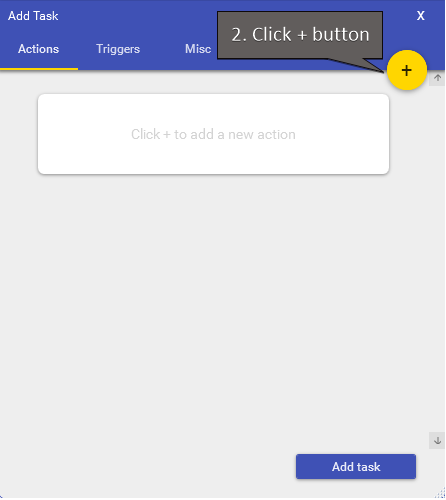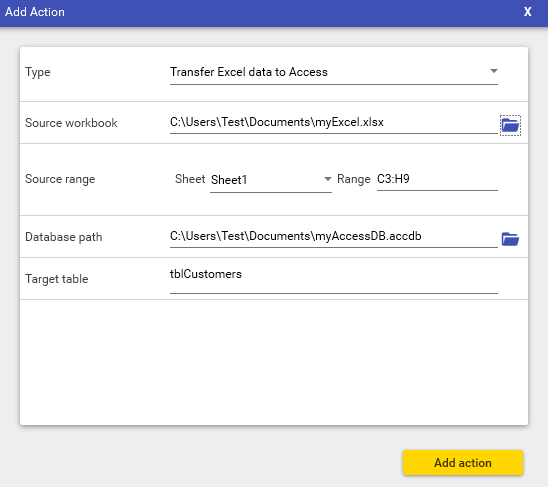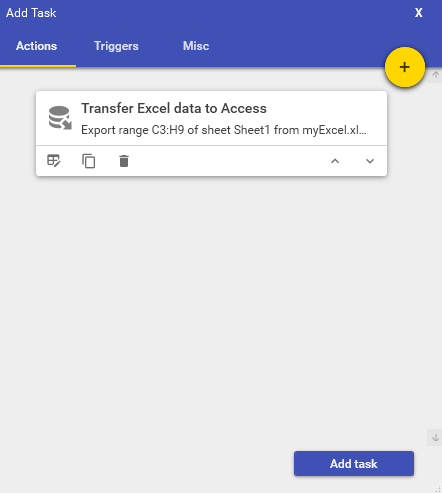How to automate import Excel data to Access
As a simple example we'll import a fixed range from an Excel file to an Access database.
| 3. In the new action window click the top dropdown and select 'Transfer Excel data to Access' under 'Access operations': | 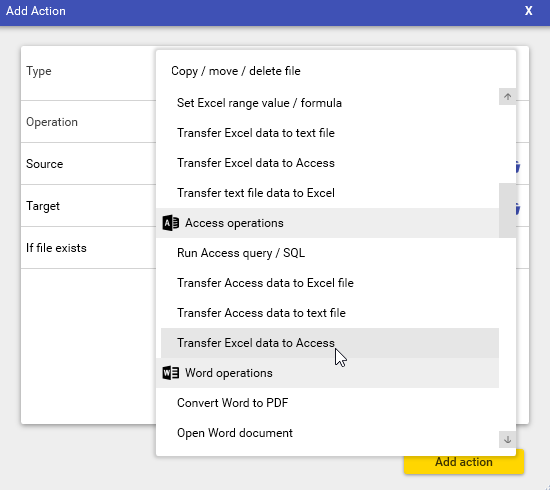 |
And that's it!
For more advanced tasks and automatic (time or event based) scheduling please see other sections of the how-to guide.