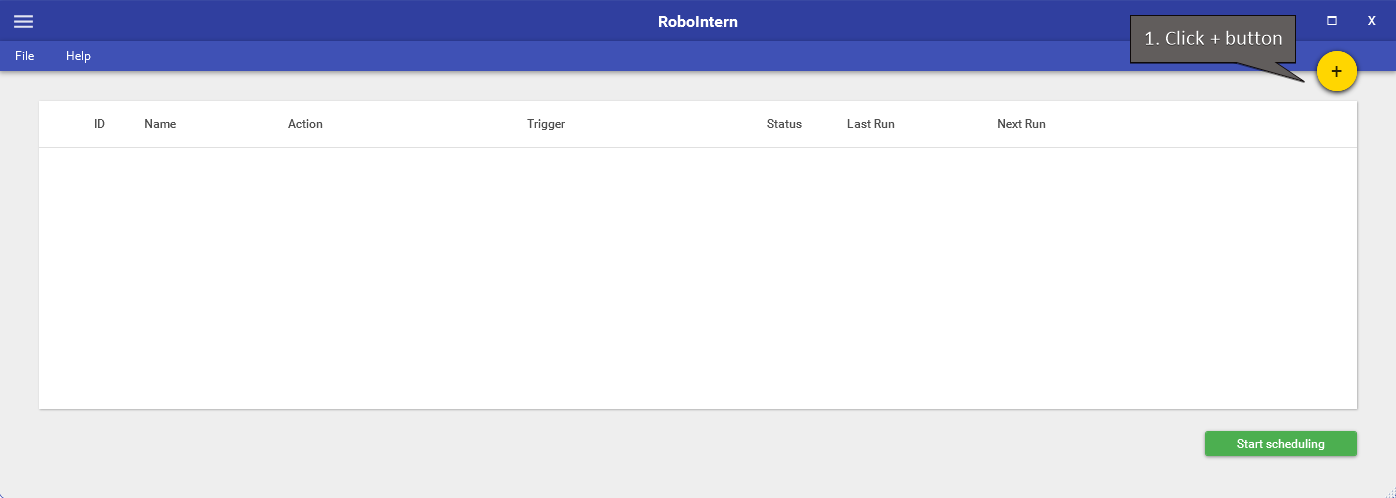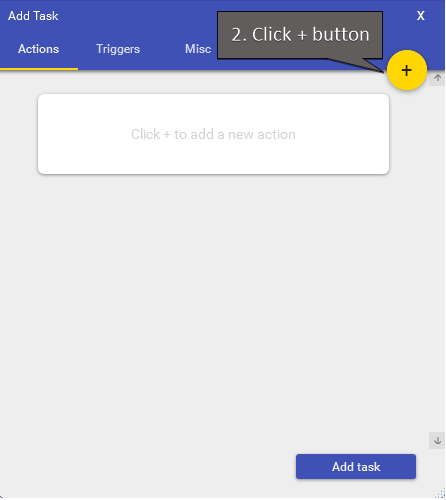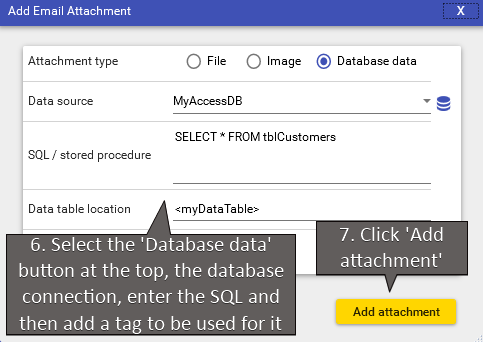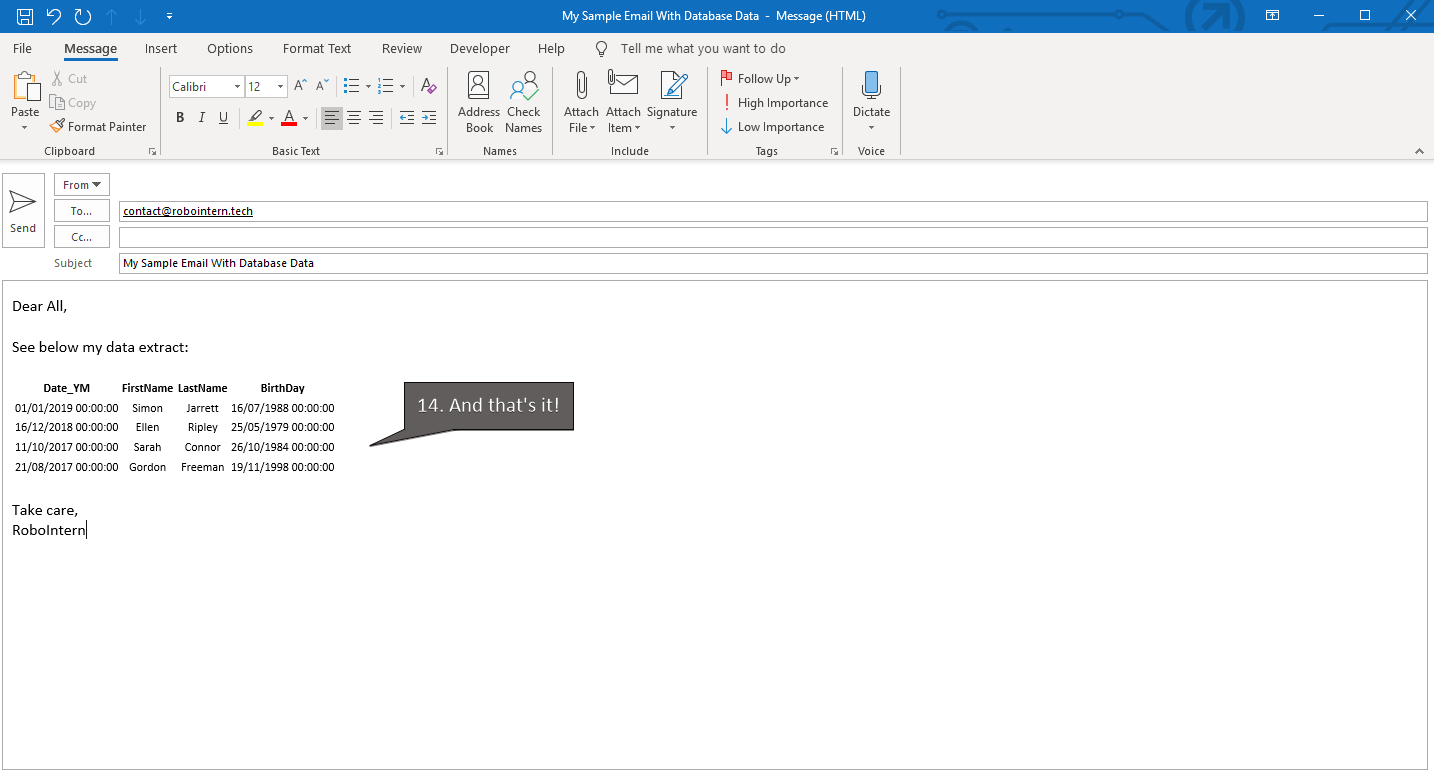Generate email with database data
This section will show how to automate the creation of an email with database data.
| 1. Set up a database connection as described in the previous section of the guide: | Set up a database connection |
| 4. In the new action window click the top dropdown and select 'Send email with files, images or database data': | 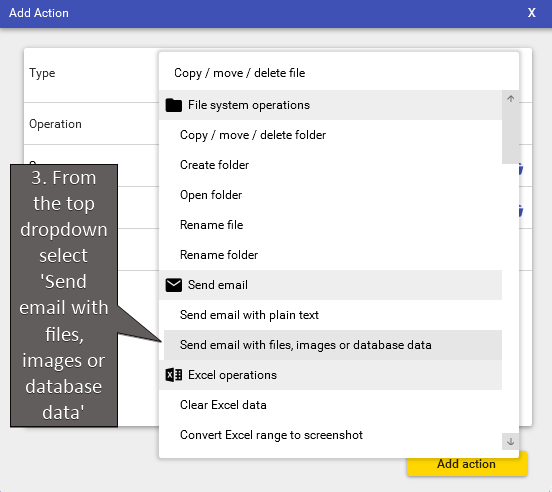 |
| 5. Fill out the details of the email until you would need to add the data table. Then click the 'Add attachment' button on the right: | 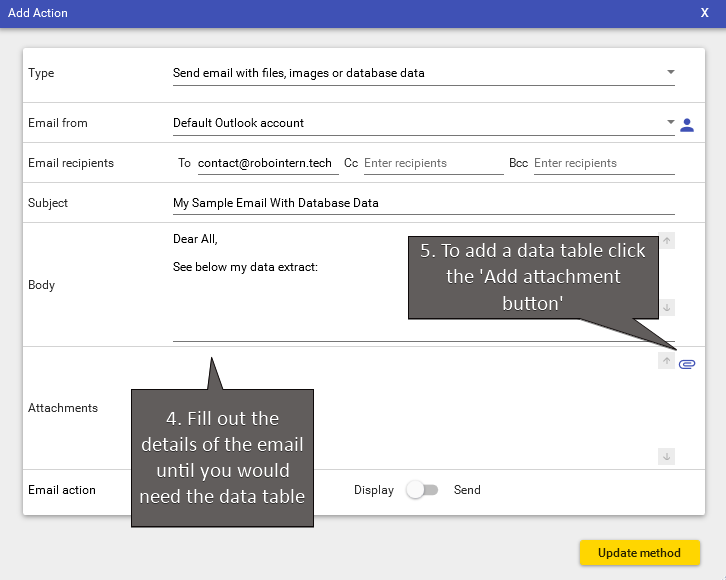 |
| 7. An entry for the data table will now show up in the attachments list. Now enter the tag to the desired part of the email and finish the text. Once everything done click the 'Add action' button: |  |
And that's it!
For more advanced tasks please see other sections of the how-to guide.
Happy automation!