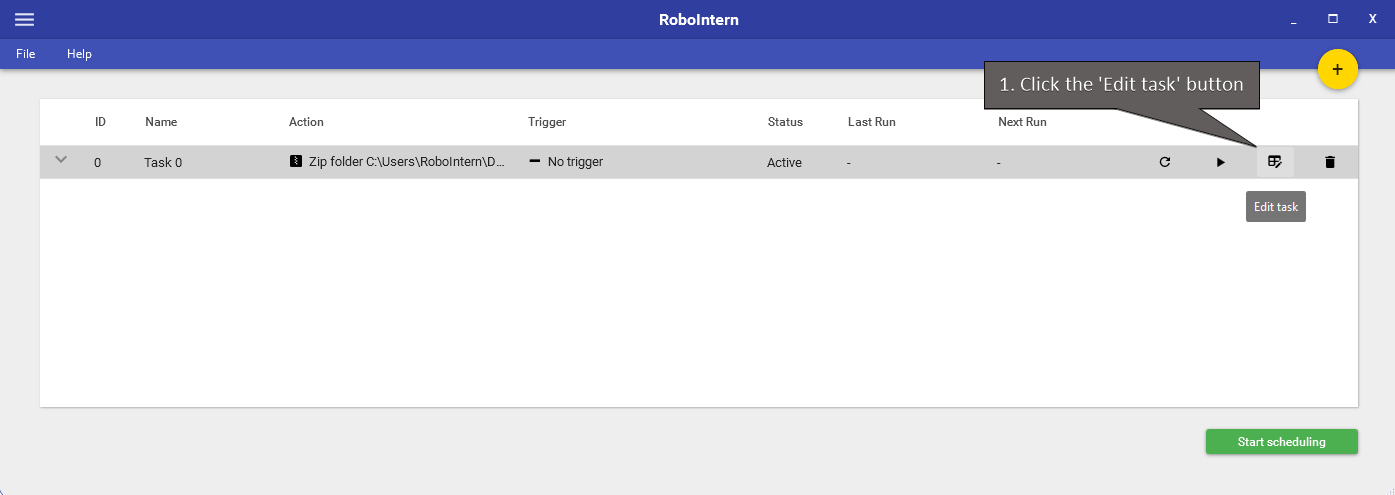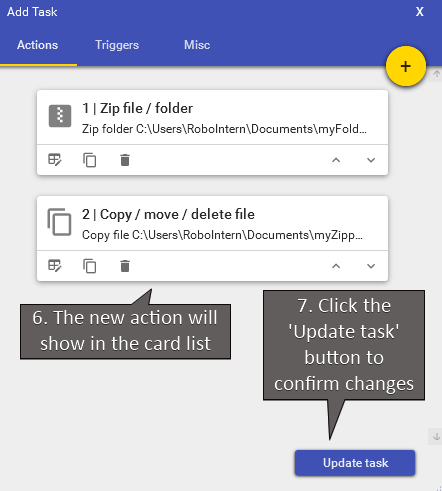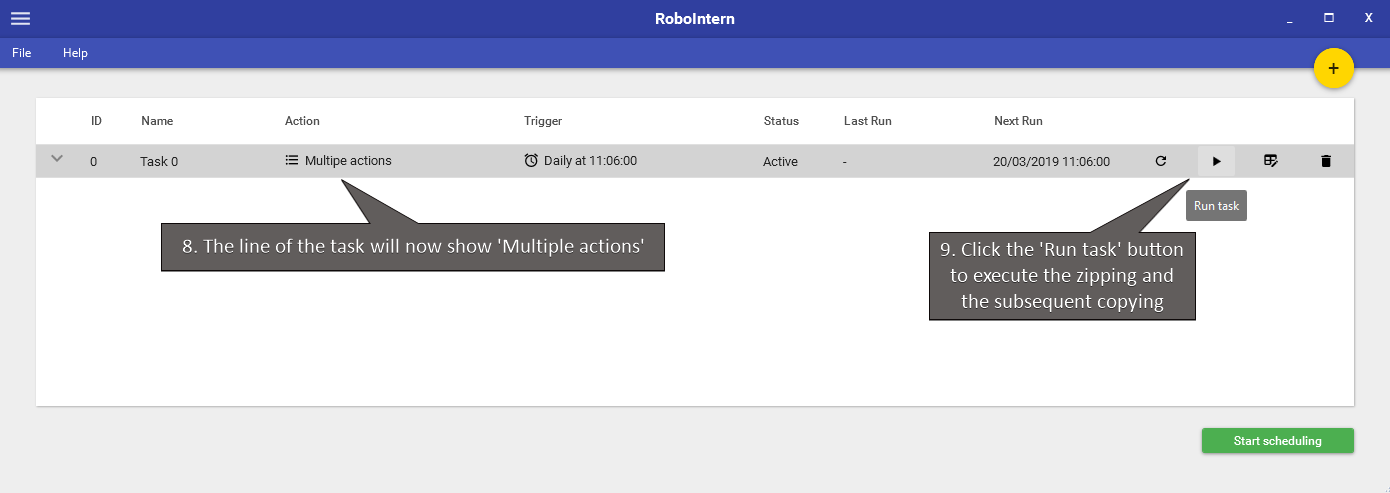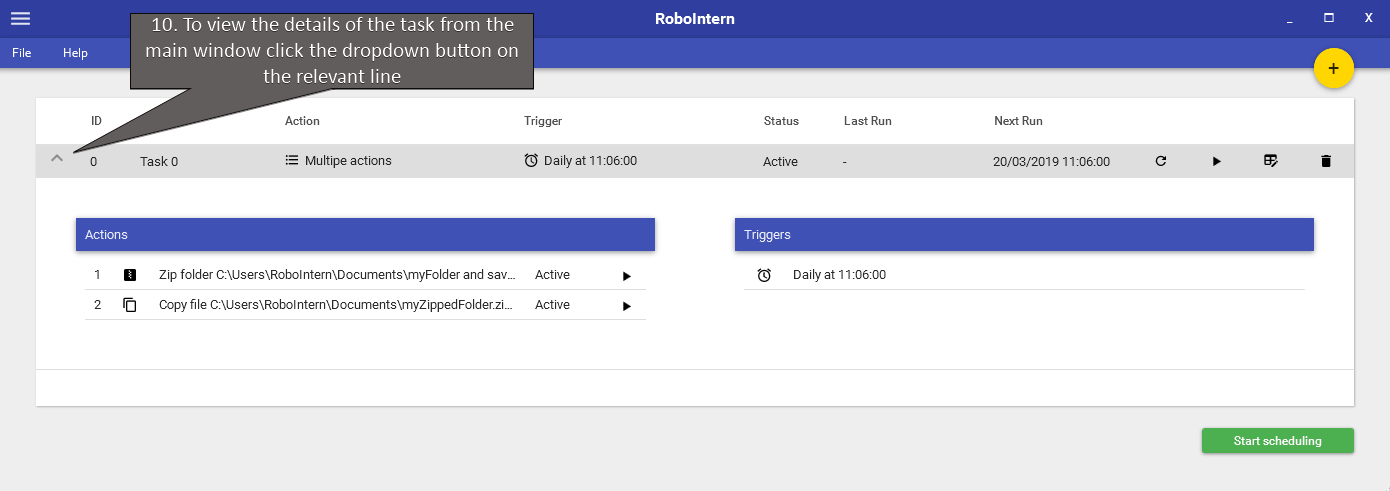Automate a task with multiple steps
As an example on how to schedule a repetitive task with RoboIntern we'll set up a task to run every day at a certain time.
| 1. Set up a task as described in the first part of the how-to section | Automate your first task |
| 4. Select the 'Copy / move / delete file' action from the dropdown, fill out the relevant fields and then click the 'Add action' button': | 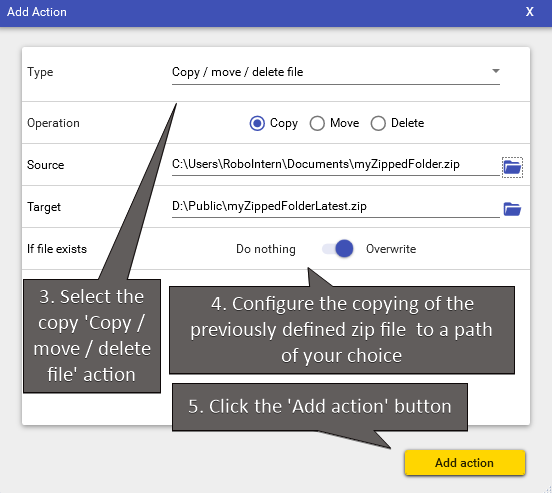 |