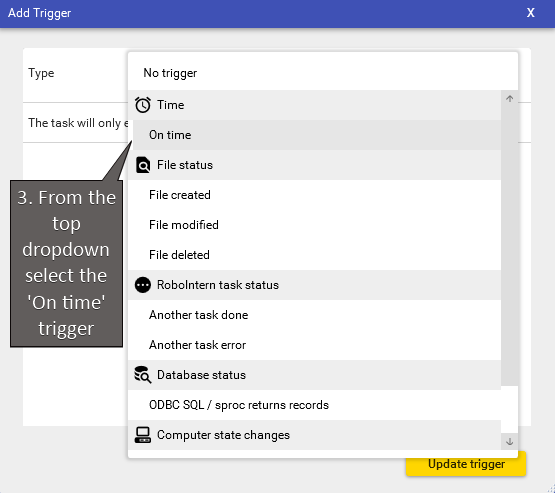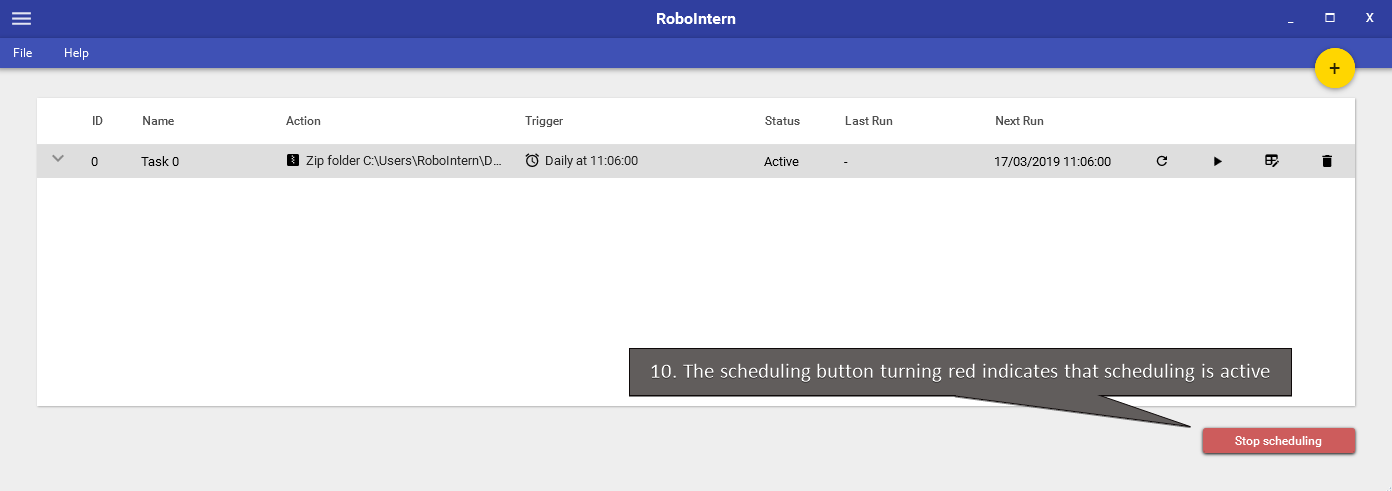Schedule a task to run on time
As an example on how to schedule a repetitive task with RoboIntern we'll set up a task to run every day at a certain time.
| 1. Set up a task as described in the first part of the how-to section | Automate your first task |
| 5. Select the 'Daily' recurrence, enter the time to run the task and then click the 'Update trigger' button |  |
RoboIntern will now execute the task at the configured time. To always start scheduling enable it under 'File'->'Settings'
For more advanced tasks please see other sections of the how-to guide.
Happy automation!